Tip of the Week: How to Check and See What Websites and Apps are Tracking You

You may be surprised to learn that your PC is connected to Internet services that go beyond the webpage displayed before you and the apps you have open. In some cases, these connections can be rather sketchy. Here’s how to check these hidden Internet connections, and turn off the ones you don’t need.
To begin, access the Resource Monitor by clicking on Start and search for resource monitor. With the Resource Monitor desktop app now open, click on the Network tab.

Underneath “Process with Network Activity,” you will see a list of everything that your PC is currently connected to; you may even see the list fluctuate as the connections change in real time. Additionally, you’ll be able to see the network activity like the total amount of data sent and received in bytes per second for each process.
To the left of the process listed, you will see an empty box. To see more details regarding this process, click the box to check mark it and then click below on Network Activity.
For example, here we check on on the connection for LogMeIn.exe:
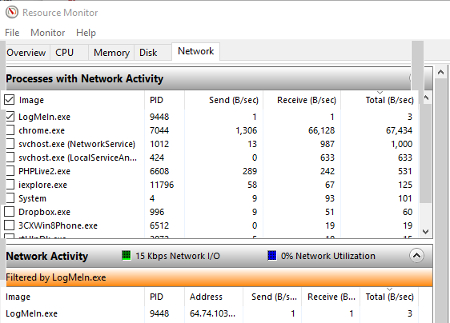
To find out where this .exe process originates from, you’ll want to investigate the Address field located in Network Activity.
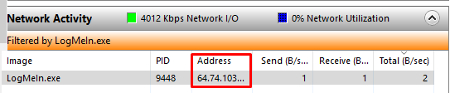
You may also want to find out more information about the connection by looking under TCP Connections and Listening Ports. Although, for the sake of just making a general inquiry regarding the nature of the network connection, you shouldn’t need to delve this far.
In order to determine if the .exe running on your computer is useful or sketchy, you can do a general Internet search for the .exe in question. Using a search engine like Google should give you a good idea of what the .exe is about, just by scanning the front page and clicking on a few of the search results.
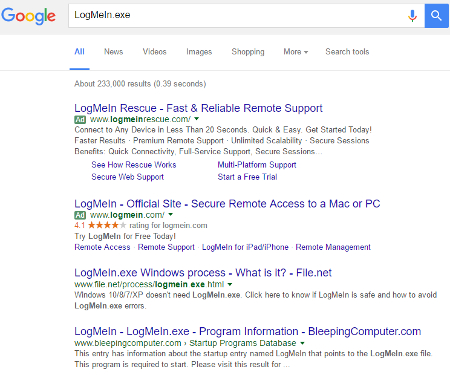
In the case of LogMeIn.exe, all Google results point to this not being malicious. Seeing as it’s not hurting anything and it’s using very few network resources, it’s not a problem and should be left alone.
By performing a search like this with each .exe listed, you will gain a solid understanding about what networks your PC is connected to, along with the nature of the apps running in the background.
If you happen to come across an .exe that you wish to investigate further, this is where the aforementioned address field comes into play. By copying and pasting this address number into a tool like DomainTools, you will find out where this connection originates from.
It’s good to go through this process and investigate your PC’s connections from time to time. However, this process very well could produce more questions than answers. Therefore, it’s highly recommended that you check with your network administrator or an IT professional before taking action and removing what could turn out to be a mission-critical application.
For help investigating network connections even further, and to protect your business from anything malicious running in the background, call Resolve I.T. at (978) 993-8038.


