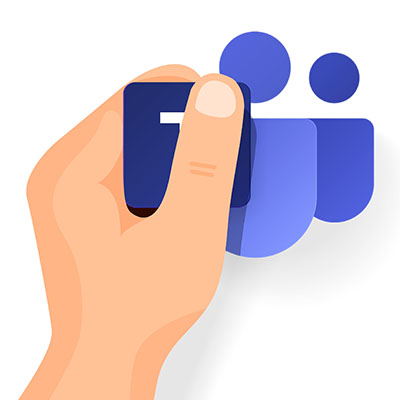Tips to Improve Your Microsoft Teams Usage
Collaboration platforms are all the rage these days, and one of the more notable choices out there is Microsoft Teams. With any collaboration software, there will be best practices that you can use to get the most out of it, and Teams is no exception to this rule. Let’s go over how you can use Teams to the best of your ability.
If you don’t use Teams, you can think of it like other services like Slack and Discord. You use a variety of channels for communication, all of which give you the ability to access various mediums of communication, like video chat, instant messaging, and more. If you can get the most out of Teams, you can get the most out of your collaborative endeavors.
Pin Important Messages
Sometimes you might want to keep important messages pinned to the top of conversations so that people are most likely to see them. You can do this by clicking on the pin icon. This keeps the pinned message at the top of the conversation so that your team will always see that message first. It’s great for including important information, like FAQs or announcements, so you can cut down on unnecessary messages. Just click on the three-dot icon and then the pin symbol.
Tag Someone in Conversations
If you need someone’s input or want to make sure someone sees a message, you can tag them in it using the @ symbol. This sends the user a notification that they have been tagged in the chat, and they can (hopefully) respond in a timely manner. It’s far from the best way to make someone contribute, but it’s better than waiting around for them to see the message.
Organize Your Teams Into… Well, Teams (And Channels)
Teams organizes your communications into various “teams,” or places where specific groups of people can have their own dedicated workspaces. You should set your Teams up so that each department has their own dedicated space for collaboration. These Teams can also be split up further through Channels for specific purposes, and they can be customized to suit your needs. For example, you might have a Team for your HR department, but they have a Channel set up to discuss the onboarding process or ongoing job searches. You can control permissions to ensure that only authorized users have access to specific Teams or Channels.
Connect Teams to Other Office Applications
Like with other Microsoft applications, Teams boasts impressive integration with other Microsoft tools. It can connect to and sync with OneDrive and OneNote, which makes sharing files a breeze. Plus, you can add files and other documents directly to your various Teams and Channels so users can access and edit them quickly. It’s a great way to ensure that your team has access to all the tools and resources they need to collaborate.
What are some ways you use Teams to collaborate? Share them with us in the comments below.