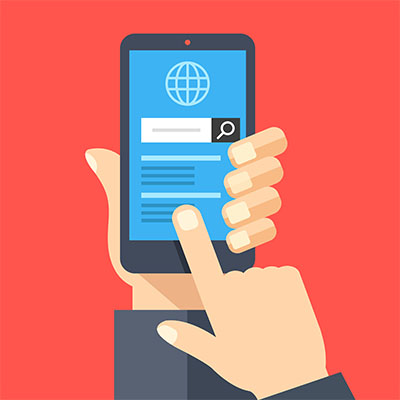Tip of the Week: Switching Your Default Android Browser
Chances are that, if you are a user of an Android device, you prefer Google Chrome as your mobile web browser. However, did you know that you can change your default web browser to a different one? All you have to do is know which browsers are available to use; then all it takes is a quick settings adjustment!
The first step is figuring out which browser you’d rather be using on your Android device. There are several options like Mozilla Firefox and Microsoft Edge, or you can use Safari, if you’re a glutton for punishment. Whichever browser you go with, be sure that it is secure and reputable. You certainly don’t want a browser that harvests your credentials or is laden with adware!
Once you know which browser you want to use, open your Settings application. It will look like a gear icon. You can find it in the tray at the top of your screen when you swipe down on your device, or you can find it on the applications screen. Either way, when you get to your Settings, select Apps, then Default apps (or Choose Default Apps). Once you are here, select the Browser App setting.
Finally, select the browser application you want to use from the list, and as long as it’s installed on your device, it should be all set. Next time you try to open a link, it will open up in your default browser of choice.
It’s also important that you should only install an application on your device if you first consult your IT department. They should be aware of any changes you want to make to your device, especially when it comes to installing an application. They will want to make sure it is secure, and they might even have some recommendations for new apps you can download that could resolve whatever issue you are facing.
For more great tips, subscribe to our blog.