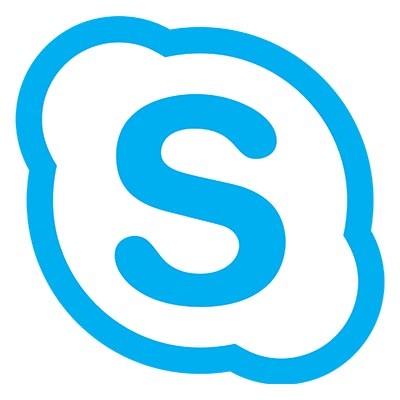Tip of the Week: How to Deactivate Skype
Not too long ago, as of this writing, Microsoft began including Skype in their PCs. As a result, they created accounts for Skype based on a user’s Microsoft account…. Surprise! Now, you may not be comfortable with the prospect of people being able to find you via Skype, which is why we’re offering some tips to hide yourself from others.
Of course, we aren’t saying that this is what you want to do, either. We just know that some who don’t use it will not want their contact information able to be found on the application. All it takes to resolve this issue are just a few switched settings. Once these are deactivated, you will not be able to be found by Skype users, preventing communications through the application.
The first thing you’ll have to do is to access Skype and log in, which might actually happen automatically. Once logged in, click the three-dot button to check your Options. The three-dot window should be in the top-left of the window.
Your next steps should be to access Settings, Contacts, and Privacy, in that order. In Privacy, you’ll have a few options to deactivate. Following the next steps will allow you to hide your account from other Skype users:
- Switch Receive suggestions to off.
- Switch Appear in suggestions to off.
- Switch Appear in search results to off.
- Where your phone number appears, switch Enabled to Disabled.

Doing so will prevent your information from appearing when another user performs a search. As a result, you’ll be insulated from an unwanted contact request.
We see protecting the data and privacy of our clients to be some of our key responsibilities here at Resolve I.T.. To learn more about how you can protect your business and its data, give us a call at (978) 993-8038.