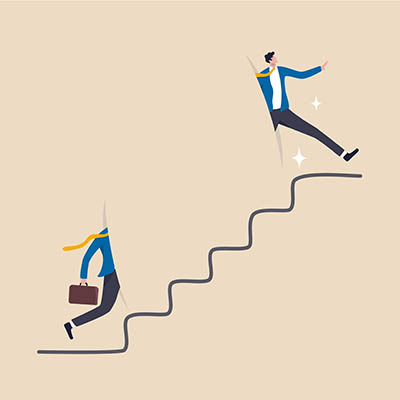The ABCs of Windows-Key Shortcuts
The Windows OS is chock-full of capabilities, with many of these given an associated keyboard shortcut for added convenience. Of course, having these capabilities is one thing, but remembering so many is quite a different story. For your reference, we’ve put together a list of the shortcuts associated with the letter keys, with a few extras as a bonus.
Take note of any that you might have particular use for.
The Alphabet of Windows Shortcuts
- WinKey + A launches the Action Center.
- WinKey + B highlights the notification area.
- WinKey + C launches Cortana in listening mode.
- WinKey + D toggles Show Desktop and the previous state.
- WinKey + E launches File Explorer in the Quick Access tab.
- WinKey + F launches the Microsoft Feedback hub.
- WinKey + G launches the Game Bar tools, for use during personal time.
- WinKey + H launches the Dictation toolbar.
- WinKey + I launches the Settings.
- WinKey + K launches the Connect pane to connect to wireless displays and devices.
- WinKey + L locks the device.
- WinKey + M minimizes all open windows.
- WinKey + O locks the device’s orientation on tablets and mobile devices.
- WinKey + P launches the Project pane.
- WinKey + Q opens Search.
- WinKey + R displays the run dialog box.
- WinKey + S launches Cortana in typing mode.
- WinKey + T cycles through the apps on the taskbar.
- WinKey + U launches the Ease of Access/Display Center to manage attached displays.
- WinKey + V pulls up the clipboard app to view things copied to it with Ctrl + C.
- WinKey + X pulls up the advanced, Secret Start menu.
Moving Around Your Windows
A bit of desktop organization can often help people be more productive, which makes it super helpful that Windows has a few shortcuts dedicated to arranging the windows on your display:
- WinKey + Left/Right Arrow takes the active window and adjusts it to fill the left or right side of the monitor it is displayed in.
- WinKey + Shift + Left/Right Arrow moves the active window over to another display.
- WinKey + Up Arrow maximizes the active window.
- WinKey + Down Arrow minimizes the active window.
Trust us, Windows comes with a lot more shortcuts for you to explore, which we occasionally go over here. Make sure you check back often for more great technology tips and best practices.